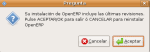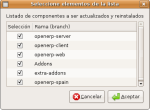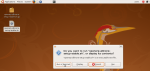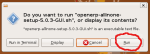New release of OpenERP All-in-one installer & updater for Ubuntu
A new release of this open source script is available and compatible with Ubuntu 9.10. It automates the installation and update of OpenERP from source code (latest stable or trunk branch from launchpad.net). The following optional modules have been included: openerp-spain, magentoerpconnect, report-openoffice and openetl.
Many thanks to Ana Juaristi (openerpsite.com) for suggesting the idea of adding report-openoffice into this installer. Brandnew OpenOffice.org Reporting Engine rocks!!
OpenERP-Magento-Facebook integration on Ubuntu
OpenERP Appliance & All-In-One & Magento Forum
Magento E-commerce management using OpenERP
The new magentoerpconnect module is now included in this release of OpenERP installer for Ubuntu. An installer for Magento 1.4.0.1 on Ubuntu >= 9.04 is also available on this post. Both scripts cannot be run on the same ubuntu system.
- Magento-14.0.1-installer-for-ubuntu9.10.sh.gz : Magento 1.4.0.1 installer for Ubuntu 9.04 & Ubuntu 9.10. The Magento extension for multiwebsite OpenERP connector has to be added by its Web Admin Tool. More info here.
- openerp-allinone-setup.sh . It automates the installation and update of OpenERP from source code (latest stable or trunk branch from launchpad.net). The following optional modules have been included: openerp-spain, magentoerpconnect, report-openoffice and openetl. Click on this link to grab the new installer
Social shopping: Magento-Facebook integration
- Facebook Connect Social Shopping. License Type: Open Software License (OSL)
- Facebook Connect Magento Module. License Type: Commercial
Links of interest
https://launchpad.net/magentoerpconnect
Which openERP integration to use
Some basic questions about your magento-openerp connector
Magento extension for multiwebsite OpenERP connector by Open Labs
Zend and Varien Partner to Deliver an All-In-One PHP and Magento eCommerce Solution
Instalador y actualizador gráfico de OpenERP Spain para Ubuntu (descarga última versión estable de launchpad)
OpenERP Appliance & All-In-One Forum
Click here to view this post in English
El siguiente script de software libre automatiza la instalación y actualización de openerp-server, openerp-client, openerp-web, openerp-addons y openerp-extra-addons para Ubuntu 8.04 LTS, Ubuntu 9.10 y Ubuntu 10.04 LTS (Desktop ó Server):
- openerp-allinone-setup.sh : Instala o actualiza las última ramas (branch) estables ó trunk (desarrollo) disponibles en launchpad.net. Incluye opcionalmente las ramas en desarrollo openerp-spain, magentoerpconnect, report-openoffice y openetl.
- Mayo 2010: El nuevo módulo pxgo_openoffice_reports, una mejora con respecto a report-openoffice, se encuentra disponible en extra-addons. Para su instalación seleccionar “report-openoffice” en el all-in-one para ubuntu, activando posteriormente el módulo pxgo_openoffice_reports desde el cliente openerp (sin cargar el módulo report-openoffice).
- 15 Mayo 2010: OpenERP Appliance disponible!! Esta es una importante mejora con respecto al all-in-one para linux, muy recomendable para entornos de pruebas y producción. No requiere conocimientos técnicos. Disponible aquí.
- 27 Mayo 2010: OpenERP 6 trunk appliance disponible para pruebas.
17 Febrero 2010: Hay un problema al instalar openerp trunk con este script: /usr/bin/openerp-server no es creado y es necesario volver a instalarlo con uno de los dos procedimientos siguientes: 1) Ejecutando nuevamente el script, como si fuera una actualización, pero haciendo click en “Cancelar” al no encontrar nuevas actualizaciones y proceder con la reinstalación. 2) Manualmente desde línea de comandos:
cd /opt/openerp-server
sudo python setup.py install
sudo /etc/init.d/openerp-server start
El objetivo es desarrollar un completo instalador y actualizador gráfico de OpenERP para Ubuntu con un principio KISS y con el último código fuente disponible.
Actual rama estable de OpenERP es la versión 5.0.7 (marzo 2010)
Requisitos: Una nueva instalación de Ubuntu 8.04 LTS, Ubuntu 9.10 ó Ubuntu 10.04 LTS (http://www.ubuntu.com/getubuntu/download)
El proceso de instalación puede ser tan simple como responder “Aceptar” ó “OK” en cada pregunta. Es necesario introducir la clave de usuario (sudo).
Consejo: probar este script dentro de una Máquina Virtual tras instalar Ubuntu 8.04 LTS Desktop ó Ubuntu 9.10 Desktop. Tamaño mínimo de la máquina virtual: 5 GB (apurando mucho) – 6 GB (1GB libre en un Ubuntu Desktop con un completo openerp). Ubuntu Server requiere menos espacio al no disponer de interfaz gráfica. Ejecutar la máquina virtual en una bridged network: host y guest comparten misma subred y son accesibles desde la red local (LAN).
Ubuntu Desktop (para iniciados en Linux ó usuarios interesados en escritorio con interfaz gráfica): Ejecutar el script desde el escritorio
- descomprimir el fichero
- click derecho en el icono de openerp-allinone-setup.sh
- click en ” Propiedades”
- click en pestaña “Permisos”
- click en la casilla de verificación “Ejecución: Permitir ejecutar el archivo como un programa”
- click en “Cerrar”
- doble click en el icono y “Ejecutar en un terminal” ó “Ejecutar”: OpenERP será instalado en la primera ejecución. Una vez instalado, el script actualizará OpenERP si se vuelve a ejecutar con doble click (siempre y cuando existan nuevas actualizaciones).
- El fichero OpenERP-README.txt incluye los pasos siguientes a configurar en OpenERP desde el cliente Web ó GTK
Ubuntu Server (para usuarios avanzados no interesados en escritorio con interfaz gráfica): Durante la instalación de Ubuntu Server no seleccionar software a instalar como LAMP Server ó PostgreSQL Server en el menú “Selección de Software” (a excepción de SSH Server). Ejecutar el script como no-root con los siguientes comandos en una sesión SSH con X11 Forwarding
- Crear una sesión de shell seguro (SSH) con X11 Forwarding:
- Linux o Mac: ssh -X usuario@yourubuntuserver8.04
- Windows: Putty + Xming (http://bit.ly/nWhgG , http://www.youtube.com/watch?v=57X7be3scNU)
- Transferir el script a Ubuntu Server. Dos opciones:
- SFTP (FTP Seguro) ó SCP (Protocolo de Copia Segura), puerto 22. Utilizar herramientas como Cliente Filezilla, Winscp, PSCP, etc. Filezilla’s SFTP Video: http://www.youtube.com/watch?v=VPSKTGmkEso
- Descarga en Ubuntu: wget -O openerp-allinone-setup.sh.gz http://bit.ly/4Aoisz
- gzip -d openerp-allinone-setup.sh.gz
- chmod +x openerp-allinone-setup.sh
- ./openerp-allinone-setup.sh
- Salir de la sesión SSH:
- exit
- Iniciar de nuevo una sesión SSH con X11 Forwarding:
- Linux o Mac: ssh -X usuario@yourubuntuserver8.04
- Windows: Putty + Xming (http://bit.ly/nWhgG , http://www.youtube.com/watch?v=57X7be3scNU)
- ./openerp-allinone-setup.sh
- OpenERP será instalado en la segunda ejecución, y se actualizará de aquí en adelante si el script es ejecutado de nuevo.
- El fichero OpenERP-README.txt incluye los pasos siguientes a configurar en OpenERP desde el cliente Web ó GTK
Información adicional:
- Se recomienda Ubuntu 8.04 LTS para OpenERP en entornos de producción
- El Control de Calidad de OpenERP realizado por Tiny y Axelor se desarrolla en plataformas Debian Etch y Ubuntu Hardy (versión 8.04 LTS)
- Durante el proceso de instalación se muestran las direcciones IP disponibles en el sistema. La primera es seleccionada por defecto.
- En el directorio /opt se descarga el software de OpenERP a compilar e instalar
- Apache es configurado como frontal de OpenERP Web y redirecciona todo el tráfico HTTP entrante a HTTPS (HTTP Seguro). El mensaje de error “invalid security certificate” que aparece en su navegador Web es correcto porque el certificado SSL es de prueba.
- Se configura el firewall de Ubuntu con los siguientes puertos abiertos: SSH, HTTP, HTTPS, 8069 & 8070 (para el acceso remoto de los clientes GTK de OpenERP).
- Se crean los scripts de inicio (startup/init scripts) para openerp-server y openerp-web.
- Se crean en el Escritorio los iconos para openerp-client y openerpweb URL.
- Se crea el fichero OpenERP-README.txt con instrucciones para comenzar la configuración de la Base de Datos desde el cliente Web ó GTK de OpenERP.
- Se crea el fichero OpenERP-updates.txt con registros de las revisiones instaladas ó actualizadas. Esto resulta útil para mantener un control de las actualizaciones.
- El actualizador de OpenERP funciona ejecutando “bzr missing” y “bzr pull”.
- Los siguientes mensajes pueden ser ignorados (ref #1, ref #2) durante la instalación si se ejecuta el script en un Terminal:
/usr/lib/python2.5/distutils/dist.py:263: UserWarning: Unknown distribution option: ‘console’ warnings.warn(msg)
/usr/lib/python2.5/distutils/dist.py:263: UserWarning: Unknown distribution option: ‘windows’ warnings.warn(msg)
/usr/lib/python2.5/distutils/dist.py:263: UserWarning: Unknown distribution option: ‘copyright’ warnings.warn(msg)
File “build/bdist.linux-i686/egg/pyparsing_py3.py”, line 2470
except ParseException as err:
^
SyntaxError: invalid syntax
File “/usr/lib/python2.5/site-packages/pyparsing-1.5.2-py2.5.egg/pyparsing_py3.py”, line 2470
except ParseException as err:
^
SyntaxError: invalid syntax - Módulo Document: Menú -> Gestion de Documentos -> Navegar por los archivos usando FTP. Por defecto es configurado para localhost (lado del servidor) en el puerto 8021, pero el asistente de configuración puede modificarlo y el usuario abrir el puerto en el firewall (sudo ufw allow 8021/tcp).
Enlaces de interés:
- Este mismo artículo en inglés (this post in English)
- Introducción a Ubuntu para usuarios Windows , Video: An Introduction to Ubuntu 8.04
- OpenERP: an introduction to Open Source ERP
- Presentaciones de OpenERP
- Video Tutoriales de OpenERP
- www.openerp.com:
- Documentación de OpenERP en inglés:
- Partners y colaboradores de OpenERP España: http://www.openerpsite.com/
- Portal de Conocimiento OpenERPWeb: http://www.openerpweb.es/
- Nuevo caso de éxito de OpenERP en Navarra: FSEstructuras , Blog del Consultor
- Formación online en español: http://www.aulaerp.com/
- Configurar módulos OpenERP Spain: Leer fichero OpenERP-README.txt creado por este instalador. Como ejemplo, véase las capturas de pantalla en este antiguo post (procedimiento ya no aplica, pero sí las imágenes)
- Grupo Google de localización española de OpenERP: http://groups.google.com/group/openerp-spain/
- Foro de OpenERP en español. Comunidades Habla Hispana: España, Venezuela, México, Argentina, Chile, Colombia, Perú, etc.
- http://www.openerpsite.com/foro-openerp/ (consejo: utilizar la función de búsqueda)
- Foro de OpenERP en inglés, francés, español, alemán, italiano, portugués, checo, chino, ruso, holandés y tailandés:
- http://openobject.com/forum/ (consejo: utilizar la función de búsqueda)
- Ventajas de ubuntu sobre windows en relación a OpenERP (en inglés)
- Expertos aseguran que openERP supera a SAP (en inglés)
- Flujos de trabajo de Bazaar (bzr)
- Conector OpenERP-Magento (Comercio electrónico):
- Conector OpenERP-OSCommerce (Comercio electrónico):
- Copia de Seguridad y Restauración de Base de Datos PostgreSQL con pg_dump y pg_restore (línea de comandos)
- Copia de Seguridad y Restauración de Base de Datos PostgreSQL con pgAdmin3 (interfaz gráfica)
- Módulo para facilitar la Migración de Datos entre servidores
- Instalando MondoRescue. Copia de Seguridad de Sistema para restauración bare-metal de Linux
- Configuración de Software RAID en Ubuntu Server (en inglés)
- Python y OpenERP, Motivación
- Google Python Training
- Introducción a Python Objects
- OOOR – OpenObject On Rails
- OpenOffice.org Reporting Engine
- What makes Linux so attractive? ROI and highlights of Linux OS on servers
- ¿De verdad necesito un ERP para vender por internet?
- TerminatOOOR – Brute Force your OpenERP data integration with OOOR inside the Kettle ETL http://www.youtube.com/watch?v=gH4AN5p9YKI
- OERPScenario: The simple way to write test scenario for OpenERP
- http://medical.sourceforge.net/ : Medical ofrece la funcionalidad de un Expediente Médico Electrónico (EME), un sistema de Información Hospitalaria y de Salud para OpenERP. Objetivo: Proveer un Sistema de Información de Salud y Hospitalario universal de código abierto, en el que doctores e instituciones alrededor del mundo, especialmente en países en vías de desarrollo se beneficien de un sistema escalable, centralizado y libre que mejore la calidad de vida de sus habitantes. Medical, the Health and Hospital Information System for OpenERP, is finalist on Sourceforge 2009 Community Awards.
- Tutorial: Nuevo asistente de cierre de ejercicio para planes contables españoles desarrollado por Pexego
- pxgo_openoffice_reports : disponible en extra-addons. Considerable mejora con respecto al motor de informes report-openoffice. Muy recomendable su uso.
Capturas de pantalla:
OpenERP installation: All-in-One for Ubuntu with updates (latest revisions from launchpad)
OpenERP Appliance & All-In-One Forum
Haga click aquí para ver este mismo post en español con infomación de módulos OpenERP Spain
The following open source script automates the setting up and the update of openerp-server, openerp-client, openerp-web, openerp-addons and openerp-extra-addons for Ubuntu 8.04 LTS, Ubuntu 9.10 and Ubuntu 10.04 LTS (Desktop or Server):
- openerp-allinone-setup.sh : Installs or updates latest stable or trunk branch from launchpad.net with the following optional modules: openerp-spain, magentoerpconnect, report-openoffice and openetl.
- May 2010: The brandnew pxgo_openoffice_reports module (an improvement over report-openoffice) is available in extra-addons. It can be set up after installing report-openoffice with the all-in-one for linux. Just make sure you don’t load both modules from the openerp client.
- May 15th 2010: OpenERP Appliance available!! This is an important improvement over the all-in-one for linux, recommended for both testing and production environments. Non technical knowledge required. Click here to grab it.
- May 27th 2010: OpenERP 6 trunk appliance available for testing purposes. Click here to grab it.
17th February 2010: There’s a problem with openerp trunk when installed by this script: /usr/bin/openerp-server is not created and has to be reinstalled with one of the following two procedures: 1) Running again the script, like if you were updating openerp, and then “cancel” button to reinstall as no new branches are found. 2) Manually from command line:
cd /opt/openerp-server
sudo python setup.py install
sudo /etc/init.d/openerp-server start
The aim is to develop a graphical installer and update mechanism of OpenERP for Ubuntu with a KISS principle and with the latest source code.
Current stable branch is version 5.0.7 (March 2010)
Requirements: A fresh installation of Ubuntu 8.04 LTS, Ubuntu 9.10 or Ubuntu 10.04 LTS (http://www.ubuntu.com/getubuntu/download)
The installation process can be as simple as “Accept” for each question. You will need to type your user password (sudo).
TIP: test this script within a Virtual Machine after installing Ubuntu 8.04 LTS Desktop or Ubuntu 9.10 Desktop from scratch. Minimum virtual machine size of 5 GB space for testing, although at least 6 GB recommended (around 1GB free with a flat ubuntu desktop and full openerp). Remember that Ubuntu Server has even less space requirements. Run the virtual machine in a bridged network: host and guest have same subnet and can be reached from the LAN.
Ubuntu Desktop (for Linux newbies or users interested in having a GUI desktop): Run the script through the Graphical User Interface
- uncompress the file
- right click on openerp-allinone-setup.sh
- click on ” Properties”
- click on “Permissions” tab
- Click on checkbox “Execute: Allow executing file as program”
- click on “Close”
- double click on the icon and “Run in a Terminal” or “Run”: OpenERP will be installed during the first execution. OpenERP will be updated from this point onwards if you double click again on the icon.
- An OpenERP-README.txt file is created with the remaining steps to be done from the OpenERP client (GTK or Web)
Ubuntu Server (for advanced users not interested in having a GUI desktop): Only the core of the system is needed, so during the installation of your Ubuntu Server don’t select software to install like LAMP Server or PostgreSQL Server in the “Software Selection” menu (except for OpenSSH Server). This script installs Apache and Postgres and expects to deal with default config files. Run the script as non-root user with the following commands in an SSH session with X11 Forwarding
- Create a secure shell (SSH) session with X11 Forwarding enabled:
- Linux or Mac: ssh -X user@yourubuntuserver8.04
- Windows: Putty + Xming (http://www.youtube.com/watch?v=57X7be3scNU)
- Transfer the script to Ubuntu Server. Two options:
- SFTP (Secure FTP) or SCP (Secure Copy Protocol), port 22. Use tools like Filezilla Client, Winscp, PSCP, etc. Filezilla’s SFTP Video: http://www.youtube.com/watch?v=VPSKTGmkEso
- On Ubuntu Server: wget -O openerp-allinone-setup.sh.gz http://bit.ly/4Aoisz
- gzip -d openerp-allinone-setup.sh.gz
- chmod +x openerp-allinone-setup.sh
- ./openerp-allinone-setup.sh
- Exit from the SSH session:
- exit
- Start again a new SSH session with X11 Forwarding enabled:
- Linux or Mac: ssh -X user@yourubuntuserver8.04
- Windows: Putty + Xming (http://www.youtube.com/watch?v=57X7be3scNU)
- ./openerp-allinone-setup.sh
- OpenERP will be installed during the second execution. OpenERP will be updated from this point onwards if the script is executed again.
- An OpenERP-README.txt file is created with the remaining steps to be done from the OpenERP client (GTK or Web)
Additional info:
- OpenERP on Ubuntu 8.04 LTS (Long Term Support) is recommended for production systems
- OpenERP has been tested by Tiny and Axelor on Debian Etch and Ubuntu Hardy (release 8.04 LTS)
- openerp-server and openerp-client (>= v5.0.3) are available on Ubuntu 9.10 Karmic Koala as Ubuntu packages: https://launchpad.net/ubuntu/+search?text=openerp
- Ubuntu 8.04 does not provide Ubuntu packages for OpenERP but is LTS (Long Term Support). Basically this is why I wrote this script (it makes less sense on newer Ubuntu releases)
- During the installation process, available IP addresses are shown to ease the IP address input. The first configured IP is marked as default one.
- /opt is the working directory where OpenERP files are downloaded.
- Apache is configured as a front-end for OpenERP Web and redirects all the incoming HTTP traffic to HTTPS. The “invalid security certificate” error message in your Web browser is correct as the SSL certificate has been created for testing purposes.
- Ubuntu’s firewall is setup with the following ports open: SSH, HTTP, HTTPS, 8069 & 8070 (for remote access of OpenERP GTK clients).
- Startup/init scripts for openerp-server and openerp-web are added.
- Desktop Icons for openerp-client and openerpweb URL are created
- An OpenERP-README.txt file is created with the remaining steps to be done from the OpenERP client (GTK or Web)
- OpenERP-updates.txt file is created with records of installed or updated OpenERP revisions. This is useful to be in control of your updates.
- This OpenERP Updater works by running “bzr missing” and “bzr pull”.
- The following messages can be ignored (ref #1, ref #2) during the installation if you run the script in a Terminal:
/usr/lib/python2.5/distutils/dist.py:263: UserWarning: Unknown distribution option: ‘console’ warnings.warn(msg)
/usr/lib/python2.5/distutils/dist.py:263: UserWarning: Unknown distribution option: ‘windows’ warnings.warn(msg)
/usr/lib/python2.5/distutils/dist.py:263: UserWarning: Unknown distribution option: ‘copyright’ warnings.warn(msg)
File “build/bdist.linux-i686/egg/pyparsing_py3.py”, line 2470
except ParseException as err:
^
SyntaxError: invalid syntax
File “/usr/lib/python2.5/site-packages/pyparsing-1.5.2-py2.5.egg/pyparsing_py3.py”, line 2470
except ParseException as err:
^
SyntaxError: invalid syntax - Document module: the “Browse Files Using FTP” option is setup by default for localhost (server side) on port 8021. This can be configured with the wizard and by opening that port on the firewall (sudo ufw allow 8021/tcp)
- Remember to set up your mail server specified in /etc/openerp-server.conf file if you want OpenERP to send emails.
Links of interest:
- This post in Spanish with details of OpenERP Spain Modules
- An Introduction to Ubuntu 8.04
- OpenERP: an introduction to Open Source ERP
- OpenERP Presentations
- OpenERP Video Tutorials
- www.openerp.com:
- OpenERP ebooks in PDF format
- Open ERP Forum: http://openobject.com/forum/ (tip: use the search function in the forum)
- Advantages of using ubuntu over windows with regards to using OpenERP
- openERP beats SAP experts say
- OpenERP Spain: http://www.openerpsite.com/
- Bazaar workflows (bzr)
- OpenERP-Magento connector (e-Commerce):
- PostgreSQL Database backup and restore with pg_dump and pg_restore (CLI)
- PostgreSQL Database backup and restore with pgAdmin3 (GUI)
- Server Data Migration module
- Installing MondoRescue. System Backup for bare-metal recovery of Linux
- Setting up software RAID in Ubuntu Server
- Python and OpenERP, Why
- Google Python Training
- An Introduction to Python Objects
- OOOR – OpenObject On Rails
- OpenOffice.org Reporting Engine
- What makes Linux so attractive? ROI and highlights of Linux OS on servers
- TerminatOOOR – Brute Force your OpenERP data integration with OOOR inside the Kettle ETL http://www.youtube.com/watch?v=gH4AN5p9YKI
- OERPScenario: The simple way to write test scenario for OpenERP
- http://medical.sourceforge.net/ : Medical is a multi-user, highly scalable, centralized Electronic Medical Record (EMR) and Hospital Information System for openERP. Medical, the Health and Hospital Information System for OpenERP, is finalist on Sourceforge 2009 Community Awards.
- pxgo_openoffice_reports : available in extra-addons. An important improvement of report-openoffice. Highly recommended.
Screenshots:
* openerp-allinone-setup-trunk.sh : Installs or updates latest trunk (development) branch from launchpad.net. Current branch links are not valid (view status of source code trunk and stable: http://openobject.com/forum/topic13013.html)The aim is to provide a graphical installer and update mechanism of OpenERP for Ubuntu Desktop and Server with a KISS principleCurrent stable branch is version 5.0.6 (Sep 22th 2009)Requirements: A fresh installation of Ubuntu 8.04 LTS Desktop or Server (http://www.ubuntu.com/getubuntu/download)TIP: test this script within a Virtual Machine after installing Ubuntu 8.04 LTS Desktop or Server from scratch. Run the virtual machine in a bridged network: host and guest have same subnet and can be reached from the LAN.Ubuntu Desktop: run the script through the Graphical User Interface1. uncompress the file
2. right click on openerp-allinone-setup-stable.sh or openerp-allinone-setup-trunk.sh icon
3. click on ” Properties”
4. click on “Permissions” tab
5. select “Execute: Allow executing file as program”
6. click on “Close”
7. double click on the icon and “Run in a Terminal” or “Run”: OpenERP will be installed during the first execution. OpenERP will be updated from this point onwards if you double click again on the icon.Ubuntu Server: Only the core of the system is needed, so during the installation of your Ubuntu Server don’t select software to install like LAMP Server or PostgreSQL Server in the “Software Selection” menu (except for OpenSSH Server). This script installs Apache and Postgres and expects to deal with default config files. Run the script as non-root with the following commands in a SSH session with X11 Forwarding1. ssh -X user@ubuntuserver8.04
2. gzip -d openerp-allinone-setup-stable.sh.gz
3. chmod +x openerp-allinone-setup-stable.sh
4. ./openerp-allinone-setup-stable.sh
5. exit
6. ssh -X user@ubuntuserver8.04
7. ./openerp-allinone-setup-stable.sh
8. OpenERP will be installed during the second execution. OpenERP will be updated from this point onwards if the script is executed again.The installation process can be as simple as “Accept” for each question. You will need to type your user password (sudo).Additional info:1. OpenERP on Ubuntu 8.04 LTS is recommended for production systems
2. OpenERP has been tested by Tiny and Axelor on Debian Etch and Ubuntu Hardy (release 8.04 LTS)
3. The “invalid security certificate” error message in your Web browser is correct as the SSL certificate has been created for testing purposes
4. Desktop Icons for openerp-client and openerpweb URL are made
5. Available IP addresses are shown to ease the IP address input. The first configured IP is marked as default one
6. An OpenERP-README.txt file is created with the remaining steps to be done from the OpenERP client (GTK or Web)
7. OpenERP-updates.txt file is created with records of installed or updated OpenERP revisions. This is useful to be in control of your updates.
8. Update process is now working by running “bzr missing” and “bzr pull” (Sep 22th).
9. Note for those who already downloaded stable extra-addons branch: Change of name due to bzr_set.py. Change the parent location and bound location in your .bzr/branch/branch.conf file. Changes: stable_5.0_extra-addons to stable_5.0-extra-addonsScreenshots:
OpenERP 5.0.3 on Ubuntu All-in-one installer For Dummies
OpenERP Appliance & All-In-One & Magento Forum
This script automates the setting up of openerp-server-5.0.3 & openerp-client-5.0.3 & openerp-web-5.0.3 & openerp-addons-5.0.3 for Ubuntu 8.04 LTS Desktop
The Goal is to provide a graphical installer of OpenERP for Ubuntu Desktop with a KISS philosophy
This post is obsolete! This script doesn’t work any longer as openerp v5.0.3 is out of date and not available at openerp.com. Please consider the new script and post: OpenERP 5.0.5 on Ubuntu All-in-one installer & updater For Dummies: http://bit.ly/3RL7Sa
Requirements: A fresh installation of Ubuntu 8.04 LTS Desktop (http://www.ubuntu.com/getubuntu/download)
Run the script through the Graphical User Interface:
- uncompress the file
- right click on openerp-allinone-setup-5.0.3-GUI.sh icon
- click on ” Properties”
- click on “Permissions” tab
- select “Execute: Allow executing file as program”
- click on “Close”
- double click on the icon and “Run”
The installation process can be as simple as “Accept” for each question. You will need to type your user password (sudo).
Additional info:
- OpenERP on Ubuntu 8.04 is recommended for production systems
- Desktop Icons for openerp-client and openerpweb URL are made
- Available IP addresses are shown to ease the IP address input. The first configured IP is marked as default one
- An OpenERP-README.txt file is created with the remaining steps to be done from the OpenERP client (GTK or Web)
Screenshots:
How to upgrade OpenERP on Ubuntu Linux
Here are my steps to upgrade OpenERP from 5.0.2 release to 5.0.3 on Ubuntu Linux. Please note this procedure only applies when OpenERP 5.0.2 was previously installed from source code (.tar.gz files). This upgrade is easy because both releases share the same Python libraries. This procedure is expected to work with the next OpenERP releases.
TIP: Copy and paste the following lines on a linux terminal
cd /opt sudo apt-get install wget -y sudo wget http://www.openerp.com/download/stable/source/openerp-server-5.0.3.tar.gz sudo wget http://www.openerp.com/download/stable/source/openerp-client-5.0.3.tar.gz sudo wget http://www.openerp.com/download/stable/source/openerp-web-5.0.3.tar.gz sudo tar xvzf openerp-server-5.0.3.tar.gz sudo tar xvzf openerp-client-5.0.3.tar.gz sudo tar xvzf openerp-web-5.0.3.tar.gz cd /opt/openerp-server-5.0.3 sudo python setup.py install cd /opt/openerp-client-5.0.3 sudo python setup.py install cd /opt/openerp-web-5.0.3 sudo python setup.py install
OpenERP 5.0.3 All-in-one installer for Ubuntu
This script automates the setting up of openerp-server-5.0.3 & openerp-client-5.0.3 & openerp-web-5.0.3 on Ubuntu 8.04.3 LTS (Server and Desktop).
The Goal is to provide an All in one installer of OpenERP for Linux with a Unix philosophy: “Do one thing, and do it well”.
New Update! OpenERP graphical installer For Dummies: https://opensourceconsulting.wordpress.com/2009/09/09/openerp-5-0-3-installer-for-dummies/
Requirements: A fresh installation of Ubuntu 8.04.3 LTS Server or Desktop without Apache nor Postgres. Only the core of the system is needed, so during the installation of your Ubuntu Server don’t select software to install like LAMP Server or PostgreSQL Server in the “Software Selection” menu (except for OpenSSH Server). This script installs Apache and Postgres and expects to deal with default config files.
TIP: test this script within a Virtual Machine after installing Ubuntu 8.04.3 LTS from scratch. Run the virtual machine in a bridged network (host and guest have same subnet and can be reached from the LAN).
Tested on:
- Ubuntu 8.04.3 LTS Server, computer platform amd64 (64 bits)
- Ubuntu 8.04.3 LTS Desktop, computer platform i386 (32 bits)
Run this script as non-root with the following commands in a Linux terminal:
$ gzip -d openerp-allinone-setup-5.0.3.sh.gz
$ chmod +x openerp-allinone-setup-5.0.3.sh
$ ./openerp-allinone-setup-5.0.3.sh
You can also run the script on Ubuntu Desktop through the Graphical User Interface: uncompress the file, make openerp-allinone-setup-5.0.3.sh icon executable with “right click -> properties”, double click on the icon and “run in a terminal”.
You will be asked for:
1) DNS name of your URL
2) IP address your OpenERP Web service will be listening on
3) OpenERP Database Admin Password
4) SSL Certificate settings of Apache SSL
Additional info:
- Before running the script set up the network of your Ubuntu system. It should be reachable from your PC (client side) via ping. Make a note of the correct IP address.
- While running the script enter the previous IP address.
- The script only modifies the server side. The DNS system needs to be updated on your LAN’s DNS server or your PC’s hosts file (http://en.wikipedia.org/wiki/Hosts_file). Take a look at the end of the script as important info is given.
- The “invalid security certificate” error message is correct as the SSL certificate has been created for testing purposes.
- /opt is the working directory where .tar.gz files are downloaded.
- Apache is configured as a front-end for OpenERP Web and redirects all the incoming HTTP traffic to HTTPS.
- Ubuntu’s firewall is setup with the following ports open: SSH, HTTP, HTTPS, 8069 & 8070 (for remote access of OpenERP GTK clients).
- Startup/init scripts for openerp-server and openerp-web are added.
- OpenERP Web 5.0.3 has been tested by Tiny and Axelor on Debian Etch and Ubuntu Hardy.
- python-xml is broken in Ubuntu 9.04. This package has been deleted from karmic repository (lack of maintenance).
- OpenERP >= 5.0.2-0-3 drops old python-xml dependency. python-xml cannot be removed from this script (I couldn’t connect to openerp-server without this package)
- Ubuntu 9.04 is not LTS (Long Term Support)
- Ubuntu 8.04.3 LTS provides Postgresql 8.3 & Python 2.5.2, which are compatible with OpenERP 5.0.3.
- OpenERP 5.0.3 is not yet compatible with Ubuntu 9.04’s default python 2.6, but it can be run on 9.04 with /usr/bin/python2.5 (package python2.5).
- OpenERP on Red Hat Enterprise platforms: python-reportlab is not available in EPEL repository . This package is available in Fedora 11, but not yet in RHEL 5.3. EPEL stands for Extra Packages for Enterprise Linux, a volunteer-based community effort from the Fedora project to create a repository of high-quality add-on packages for Red Hat Enterprise (RHEL) and its compatible spinoffs such as CentOS or Scientific Linux. Fedora is the upstream of RHEL and add-on packages for EPEL are sourced from the Fedora repository primarily and built against RHEL. More info at https://fedoraproject.org/wiki/EPEL
- OpenERP 5.0.3 All-in-one installer for windows is recommended for beginners.
- This script eases the setting up of OpenERP 5.0.3 for Linux, but still requires some technical knowledge (and custom improvements?). OpenERP for Ubuntu Linux is recommended on production systems.
- Desktop Icons for openerp-client and openerpweb URL are made (only on Ubuntu Desktop)
- Available IP addresses are shown to ease the IP address input. The first configured IP is marked as default one (Sep 8th 2009)
- The installation process can be as simple as “Pressing Enter” for each question.
Startup/init scripts:
- /etc/init.d/openerp-server
- /etc/init.d/openerp-web
The script ends pointing out the URL of your OpenERP Web and its corresponding passwords. An OpenERP-README.txt file is created with this information.
Disclaimer: Although this new installer is simpler than the one I created for OpenERP Web 5.0.1 on Ubuntu 9.04, more testing is recommended. At the moment I’m happy with the initial results.
I. Fernández
openerp-allinone-setup-5.0.2-0.sh
This script automates the setting up of openerp-server-5.0.2-0 & openerp-client-5.0.2-0 & openerp-web-5.0.2-0 on Ubuntu 8.04.3 LTS (Server and Desktop).
The Goal is to provide an All in one installer of OpenERP for Linux.
This post is now obsolete. Please consider the following update: https://opensourceconsulting.wordpress.com/2009/08/25/openerp-5-0-3-all-in-one-installer-for-ubuntu/
Requirements: A fresh installation of Ubuntu 8.04.3 LTS Server or Desktop without Apache nor Postgres. Only the core of the system is needed, so during the installation of your Ubuntu Server don’t select software to install like LAMP Server or PostgreSQL Server in the “Software Selection” menu (except for OpenSSH Server). This script installs Apache and Postgres and expects to deal with default config files.
TIP: test this script within a Virtual Machine after installing Ubuntu 8.04.3 LTS from scratch. Run the virtual machine in a bridged network (host and guest have same subnet and can be reached from the LAN).
Tested on:
- Ubuntu 8.04.3 LTS Server, computer platform amd64 (64 bits)
- Ubuntu 8.04.3 LTS Desktop, computer platform i386 (32 bits)
Run this script as non-root with the following commands:
$ gzip -d openerp-allinone-setup-5.0.2-0.sh.gz
$ chmod +x openerp-allinone-setup-5.0.2-0.sh
$ ./openerp-allinone-setup-5.0.2-0.sh
You will be asked for:
1) DNS name of your URL
2) IP address your OpenERP Web service will be listening on
3) OpenERP Database Admin Password
4) SSL Certificate settings of Apache SSL
Additional info:
- Before running the script set up the network of your Ubuntu system. It should be reachable from your PC (client side) via ping. Make a note of the correct IP address.
- While running the script enter the previous IP address.
- The script only modifies the server side. The DNS system needs to be updated on your LAN’s DNS server or your PC’s hosts file (http://en.wikipedia.org/wiki/Hosts_file). Take a look at the end of the script as important info is given.
- The “invalid security certificate” error message is correct as the SSL certificate has been created for testing purposes.
- /opt is the working directory where .tar.gz files are downloaded.
- Apache is configured as a front-end for OpenERP Web and redirects all the incoming HTTP traffic to HTTPS.
- Ubuntu’s firewall is setup with the following ports open: SSH, HTTP, HTTPS, 8069 & 8070 (for remote access of OpenERP GTK clients).
- Startup/init scripts for openerp-server and openerp-web are added.
- OpenERP Web 5.0.2 has been tested by Tiny and Axelor on Debian Etch and Ubuntu Hardy.
- Package python-xml is broken in Ubuntu 9.04
- Ubuntu 9.04 is not LTS (Long Term Support)
- Ubuntu 8.04.3 LTS provides Postgresql 8.3 & Python 2.5.2, which are compatible with OpenERP 5.0.2.
- OpenERP 5.0.2 is not yet compatible with Ubuntu 9.04’s default python 2.6, but it can be run on 9.04 with /usr/bin/python2.5 (package python2.5).
- OpenERP 5.0.2 All-in-one installer for windows is recommended for beginners.
- This script eases the setting up of OpenERP 5.0.2 for Linux, but still requires some technical knowledge (and custom improvements?). OpenERP for Ubuntu Linux is recommended on production systems.
Startup/init scripts:
- /etc/init.d/openerp-server
- /etc/init.d/openerp-web
The script ends pointing out the URL of your OpenERP Web and its corresponding passwords.
Disclaimer: Although this new installer is simpler than the one I created for OpenERP Web 5.0.1 on Ubuntu 9.04, more testing is recommended. At the moment I’m happy with the initial results.
I. Fernández
alfresco-installation-script-for-ubuntu9.04.sh
This script automates the setting up of Alfresco Community on Ubuntu Server 9.0.4 & Ubuntu Desktop 9.0.4.
Alfresco is an enterprise content management system for Microsoft Windows and Unix-like operating systems. Alfresco comes in two flavours . Alfresco Community Edition is free software, GPL licensed open source and open standards, but never officially stable. Alfresco Enterprise Edition is commercially / proprietary licensed open source, open standards and enterprise scale. Its design is geared towards users who require a high degree of modularity and scalable performance. Alfresco includes a content repository, an out-of-the-box web portal framework for managing and using standard portal content, a CIFS interface that provides file system compatibility on Microsoft Windows and Unix-like operating systems, a web content management system capable of virtualizing webapps and static sites via Apache Tomcat, Lucene indexing, and jBPM workflow. The Alfresco system is developed using Java technology.
Requirements: A fresh installation of Ubuntu Server 9.0.4 or Ubuntu Desktop 9.0.4. Apache is installed by this script. This means that the script expects to deal with default config files. TIP: test this script within a Virtual Machine after installing Ubuntu 9.04 from scratch.
Run the script as non-root with the following commands:
$ sudo apt-get install gzip
$ gzip -d alfresco-installation-script-for-ubuntu9.04.sh.gz
$ chmod +x alfresco-installation-script-for-ubuntu9.04.sh
$ ./alfresco-installation-script-for-ubuntu9.04.sh
You will be asked for:
1) The DNS Name your Alfresco service will be available at
2) IP address your Alfresco service will be listening on
3) Your LANG
4) Etc.
Your brandnew Alfresco Community Edition will be reached with a web browser at:
http://YOUR-DNS-NAME/alfresco/faces/ (admin/admin)
http://YOUR-DNS-NAME/alfresco (guest)
Language Pack Installation: http://wiki.alfresco.com/wiki/Language_Pack_Installation
Magento 1.3.2.3 installer for ubuntu 9.04
OpenERP Appliance & All-In-One & Magento Forum
This script automates the setting up of Magento 1.3.2.3 on Ubuntu 9.0.4 Server & Desktop.
New update! Magento 1.3.2.4 installer
Magento (http://www.magentocommerce.com/) is an Open Source ecommerce web application.
Requirements: A fresh installation of Ubuntu 9.0.4 Server or Desktop without Apache nor Mysql. Only the core of the system is needed, so during the installation of your Ubuntu Server don’t select software to install like LAMP Server in the “Software Selection” menu (except for OpenSSH Server). This script installs Apache, PHP and Mysql; and expects to deal with default config files.
TIP: test this script within a Virtual Machine after installing Ubuntu 9.04 from scratch. Run the virtual machine in a bridged network (host and guest have same subnet and can be reached from the LAN).
Run the script as non-root with the following commands:
$ gzip -d Magento-1.3.2.3-installer-for-ubuntu9.04.sh.gz
$ chmod +x Magento-1.3.2.3-installer-for-ubuntu9.04.sh
$ ./Magento-1.3.2.3-installer-for-ubuntu9.04.sh
You will be asked for:
1) Mysql root password
2) IP address your OpenERP Web service will be listening on
3) Magento Admin username & Password
4) Your LANG, etc.
Magento Translations can be found at http://www.magentocommerce.com/langs
Example of how to install the Spanish (Spain) translation with modern theme (Full package Download):
sudo apt-get install unzip -y
unzip es_ES_modern_full_package.zip
sudo cp -r app/locale/es_ES/ /var/www/magento/app/locale/
sudo cp -r app/design/frontend/default/modern/locale/es_ES/ /var/www/magento/app/design/frontend/default/default/locale/
sudo chown -R www-data.www-data /var/www/magento/app
Refresh Magento Cache from Magento Admin Panel -> System-> Cache Management
The output of the script ends with:
MySQL “root” Administrator Password: mysqlpassword
MySQL Database Name for Magento = magentodb
MySQL Database Administrator for Magento = magentodbadmin
MySQL Database Administrator’s Password for Magento = magentodbpasswdMagento Admin Username = admin
Magento Admin Password = password
Magento Admin First Name: myfirstname
Magento Admin Last Name: mylastname
Magento Admin Email Address: mymail@addr.comMagento default locale = en_US
Magento default timezone = America/Los_Angeles
Magento default currency = USDAdd “magentoshop.com” to your DNS System!
Check your Magento URL with a browser: http://magentoshop.com/magento